Disable Firefox Zoom
Are you mistakenly zooming in or out while viewing a web page? Do you want to disable this feature but can’t find the settings? The method of doing it is pretty short and doesn’t involve downloading an extension. You can make the adjustment on Firefox’s Configuration page
- Open it up by typing
about:configin the Address Bar. Read the prompt and click the button saying you’ll be careful. (See how to re-enable that warning prompt)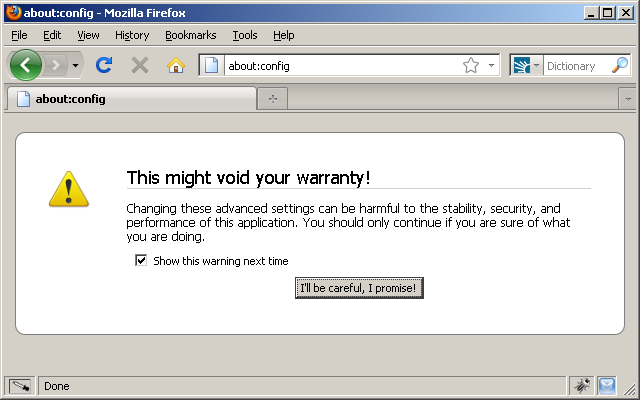
- A large list of options will now display. In the Filter text-box, type in
percentto shorten the list of options.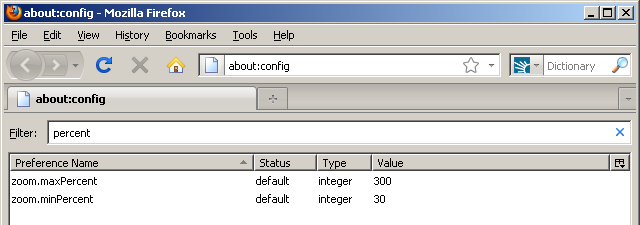
- Double-click the preference named
zoom.maxPercentand change the value from300to100. - Now change the preference
zoom.minPercentfrom30to100.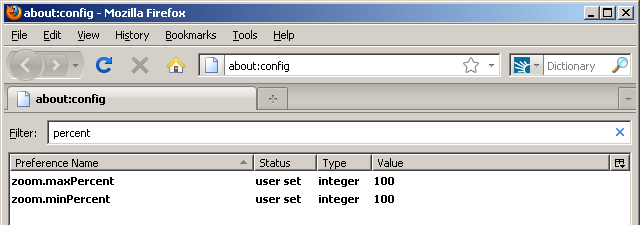
After making the changes, restart the Firefox web browser and try to zoom using the option in the View menu or the shortcut key Ctrl ++ (control-key, then plus-key once). Even with the options still available in the View menu, you can no longer zoom Firefox without installing an add-on.
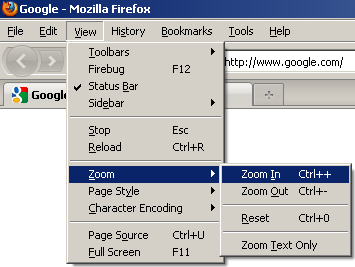
If you want to zoom again, revert the percent values for zoom.maxPercent and zoom.minPercent to 300 and 30, respectively. Then restart your web browser.

Recent Comments