Re-enable Firefox’s About:config Warning Message
If you’ve spent any time tweaking Firefox, you’ve probably used the configuration page by typing about:config into the Address Bar. There is a large list of preferences that can be modified. Uninformed changes can mess up add-ons and the browser itself, so it is advised to research changes before implementing them. First timers to the configuration page will be prompted with a warning message.
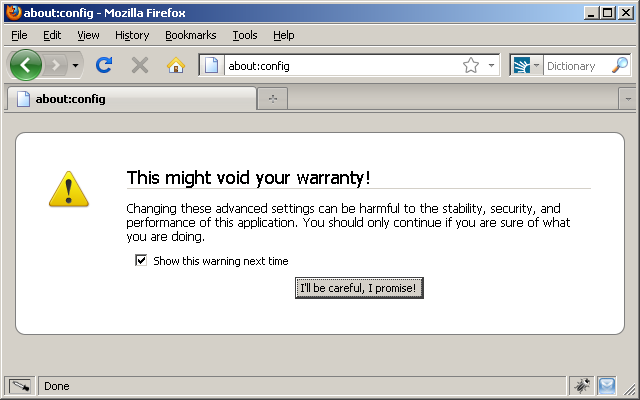
Let’s say you unchecked the checkbox to show the warning every time, but now you want to see the warning message again. Doing so is pretty quick and easy. Open up the configuration page and type:
general.warnOnAboutConfig into the Filter section.
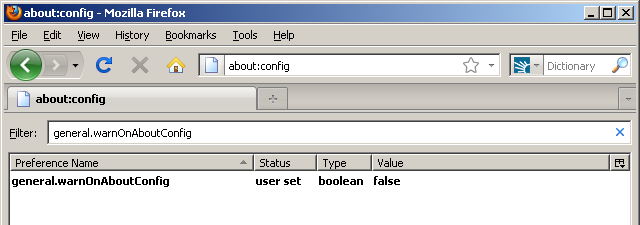
Only one entry will come up. It will be in bold because the default value has been changed. Double-click the preference to toggle it to the default value of True.
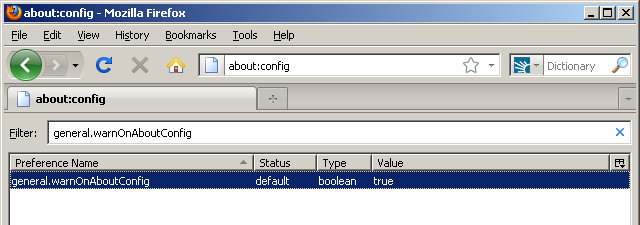
After that, re-enter the configuration page and the warning message will pop-up again.

Recent Comments