Disable Firefox Add-on Compatibility Checking
By Xps. 2 Comments
This article is updated for Firefox 28, but won’t work this way for Firefox 29. Read more for info.
In an article I wrote last April concerning the Firefox 4 add-on compatibility checker, I explained how to quickly disable said tool in order to allow older add-ons to run. That tutorial worked great for Firefox versions 4-7, but it has to be updated for Firefox 8. In this tutorial, I’ll walk through removing the old configuration and adding the new.
- Open up Firefox’s Configuration page by typing
about:configin the Address Bar. Read the prompt and click the button saying you’ll be careful. (See how to re-enable that warning prompt) - Inside the filter field, type in
extensions.checkto shorten the list of preferences - Right-click the
extensions.checkCompatibility.4.0preference and choose the Reset option. You will notice the Type changes from a boolean (True/False) to a string and the Value goes blank.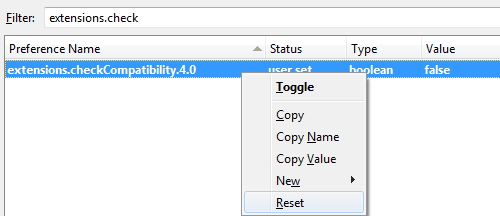
- Create a New > Boolean with a preference name
extensions.checkCompatibility.28.0and set the boolean value to False - Restart Firefox and your new preference will function just as it did for Firefox 4-27. The old preference you reset also disappeared from the Configuration page because it was an empty value.
Notice: Starting with FF 8, the old Preference needs to be removed and a new Preference with the proper major version number needs to be added each time Firefox updates. If Firefox goes from version 28 to 28.0.1, no change; if it goes to 28.1 or 29.0, you need to apply the change.

This tip as it is only worked for Firefox versions 8-28. Things changed (again) with Firefox 29 and this tip no longer applies. Unfortunately, without disabling add-on compatibility checking, some other adjustments from my article “Make Firefox 4+ Look Like FF 3.6” won’t work either.
I’ll continue to try and find solutions, but it seems Mozilla and their open-source community are intent on making more problems, and they can’t all be solved without significant help.
If you have a solution, please get in contact with me.