Disable Firefox Tab Drag Preview
Being able to rearrange your open tabs in Firefox is awesome! Having the tabs preview box cover the indicator arrow – which shows where your tab is moving to – isn’t awesome. In actuality, it defeats the purpose of the indicator arrow.
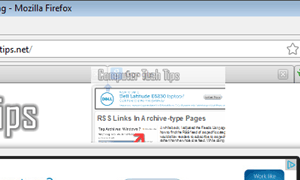
When Firefox choose to adopt a minimalistic interface layout in version 4, they moved the Tab bar at the very top of the screen. In previous versions, there was a little blue arrow (aka. the “tab-drag-indicator”) above the Tabs bar that helped point to where a tab was being placed. With the Tabs bar at the very top, this arrow couldn’t be seen (assuming you kept the Tabs on top). Mozilla developers remedied this by placing the tab-drag-indicator below the Tabs bar.
Sometime during these past 12 releases (yea, it’s really been that many), a tabs preview box was introduced allowing you a peek at the tab you were dragging. The problem is that this tabs preview box obscures the tab-drag-indicator. For those of us who don’t need such a feature and/or prefer easy viewing of the tab-drag-indicator, we can easily disable the tabs preview box.
- Open up Firefox’s Configuration page by typing
about:configin the address bar. Read the prompt and click the button saying you’ll be careful. (See how to re-enable that warning prompt) - Locate the preference
nglayout.enable_drag_images - Simply double-click it to change the value from True to False.
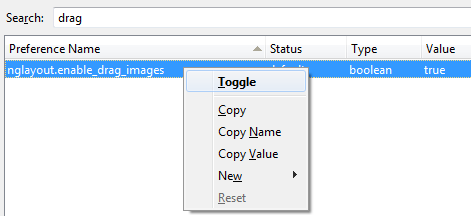
If you don’t have that preference, you can add it manually:
- From the Firefox Configuration page, right-click an empty area and create a New > Boolean
- Copy/paste the preference name in, and set the default value to False
The change should be immediate, but you may need to restart Firefox if you had to create the preference manually.
This modification is a continuation to the very popular article Make Firefox 4 Look Like FF 3.6 to which the discussion on such a topic continues. One thing a few of us are still working on is moving the tab-drag-indicator back above the Tabs bar, assuming you have the Tabs bar in the proper place: below the Navigation bar. Follow our discussion here and give us some help if you can.

Recent Comments