Send To Any Folder Or Program
You know that Send To list you see when right-clicking a file or folder? You can add/remove any folder or program to the list you’d like.
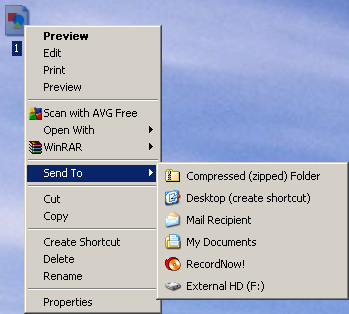
Open a Windows Explorer window and direct yourself to C:\Documents and Settings\{USER ACCOUNT}\SendTo where “{USER ACCOUNT}” is the name of, well, the user account you’d like to modify. If you’re clicking each folder to navigate, you’ll notice the SendTo folder is hidden. You’ll have you Show Hidden Files & Folders within the Folder Options on the View tab. Alternately, you can just copy the whole path into the Address bar of the Windows Explorer window. I’ll be modifying the “Administrator” account itself, which is unlike an account with administrative permissions.
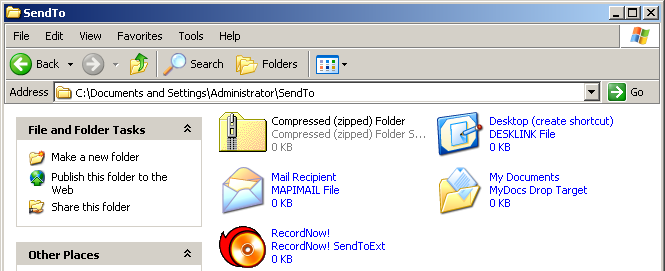
From here, you can add shortcuts to your favorite folders or programs. I added a shortcut to a folder found within the “My Documents” folder and also the Paint program.
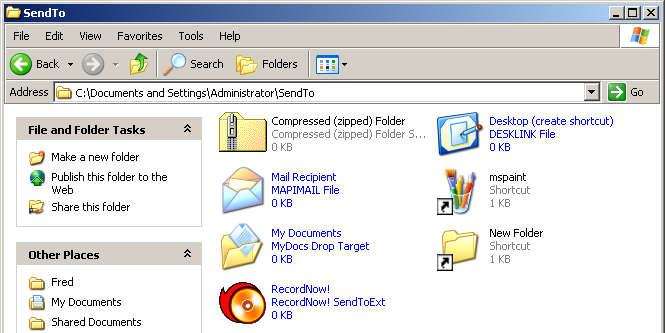
Using the Send To list will create a copy of the file into the desired folder. If you use the Send To list and select a program, the program will try to open that file. This means you don’t have to modify the file types associated with the program, so the default Open and Edit options are still associated with the program you like. It’s like an additional Open With option, but quicker if you do it frequently.
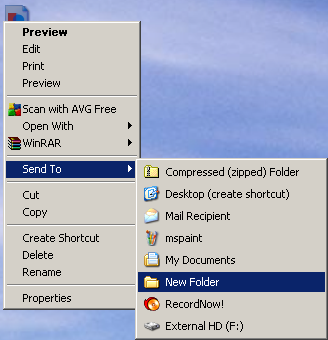

[…] could add a shortcut to the Send To list for quick convenience that doesn’t clutter your […]