PrimoPDF
PrimoPDF is a free application used to create Portable Document Format (extension .pdf) files. It creates a print driver on your computer so you can create a document in Word, Visio, Photoshop, etc. and “print” the document as a .pdf file. It’s very helpful if you find it necessary to deliver .pdf files to a colleague or customer. Of course, the .pdf files won’t have dynamic properties that are possible with a .pdf editor like Adobe Acrobat. If you need a simple .pdf file, then PrimoPDF will suit your needs and save you a pretty penny too. PrimoPDF supports Windows 2000, XP, Vista, and 7.
Download & Install
Download PrimoPDF Free from https://www.primopdf.com/download.aspx and scan it with your anti-virus program like you always should do after downloading a file or program. Open InternationalPrimoPDF.exe and tell the Security Warning it’s okay to open.
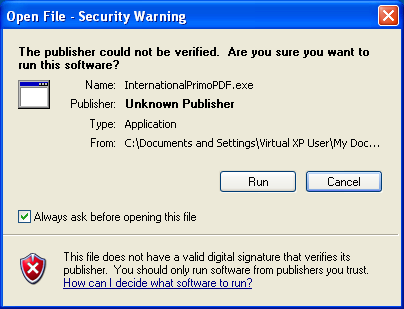
After agreeing to the End User License Agreement, it will ask if you want to install the Bing toolbar on your web browsers. Of course, you don’t need this toolbar so just say no.
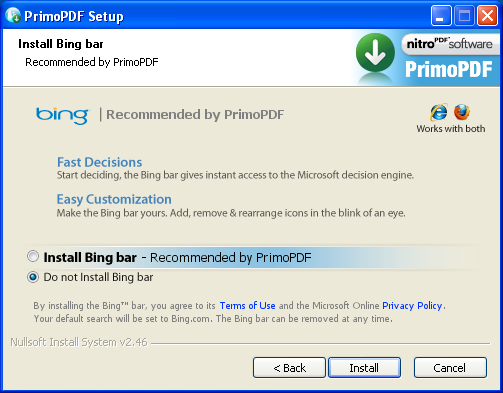
The installation will then proceed. PrimoPDF requires at least .Net Framwork version 2 (by Microsoft) to work. If you don’t have it installed, PrimoPDF will download and install it for you.
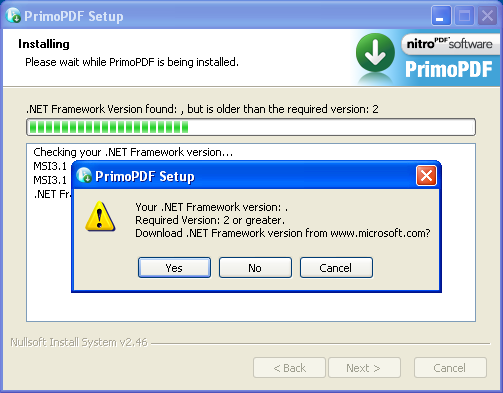
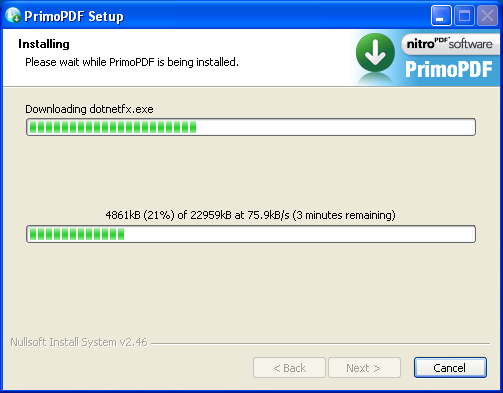
Afterward, you will be asked to register, but you can leave the text boxes blank because registration isn’t necessary.
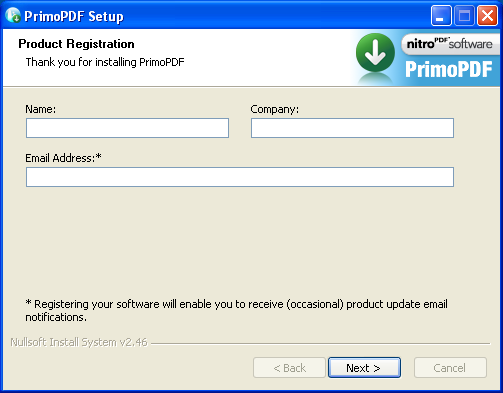
Upon finishing the installation wizard, your web browser will open up to a “Thanks for installing” web page. If you look in the Printers and Faxes section of the Control Panel, you’ll see PrimoPDF is now listed as a printer. If you wish to set it as default, right-click and click Select as Default Printer. The check-mark identifies the default printer.
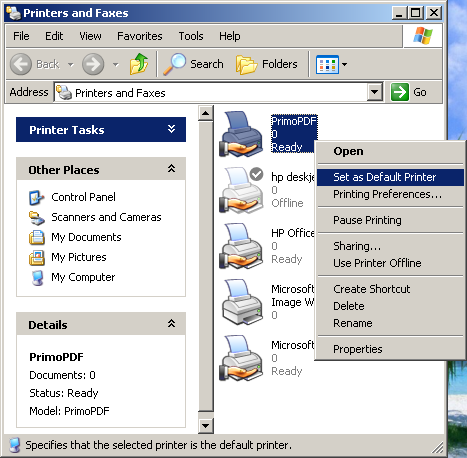
Method Of Use 1
Now that you got it installed, you can start “printing” documents into .pdf format. There are a few ways to do it. First, you can open up the document you want to print and select the PrimoPDF print driver.
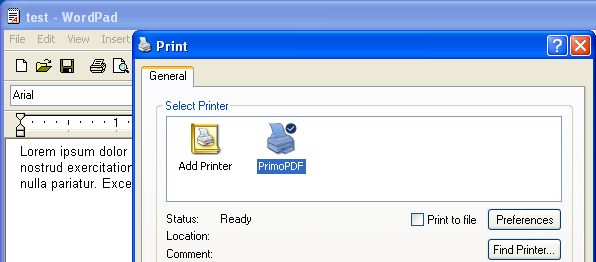
On your first time using the application, it will ask if you want to automatically update the application. You can check-mark Do not show again and answer the question No.
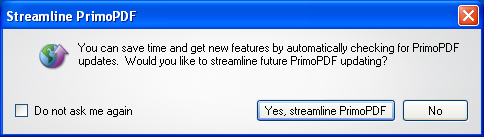
Now you’ll be brought to the .pdf file creation screen with a plethora of options to choose from. Unless you have special needs, selecting Screen quality, leaving the Properties and Security blank, and setting the Post Process to Do Nothing should be satisfactory. Once you’re done, click the Create PDF button and that’s it.
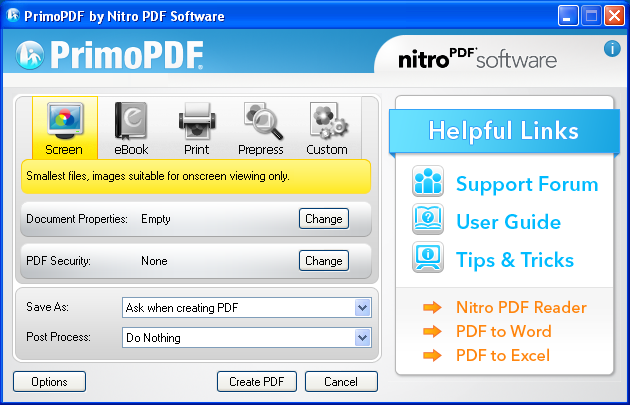
Method Of Use 2
If you’re satisfied with the options set in PrimoPDF, a quicker method of creating .pdf documents is to close the file you wish to “print” and drag it over to the “Primo PDF – Drop files here to convert” shortcut icon. It was created on your Desktop during the installation.
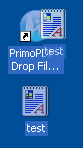
Method of Use 3
You could add or move the shortcut to the Send To list for quick convenience that doesn’t clutter your Desktop.
That’s it; three easy methods for creating .pdf files in a free application.

[…] suggest using a program like PrimoPDF to save the web page as a PDF file, which you can then load in a PDF viewer like Foxit Reader […]