Quick Q & A: 2
Here are some quick answers to questions I’ve received from comments, emails, and search queries. You can find Part 1 of this segment in the Quick Q & A category.
How much physical RAM can I add to my Windows 7 computer?
The amount of RAM (and type of RAM modules) your computer will accept depends on a few factors you need to look into. The primary interest is the motherboard itself. This is the most commonly discussed factor, so I’ll save it for another time.
The edition of Windows 7 you’re running also impacts the amount of RAM you can add. Here is a quick table to answer this question.
| Version | x86 (32-bit processor) | x64 (64-bit processor) |
|---|---|---|
| Windows 7 Starter | 2 GB | 2 GB |
| Home Basic * | 4 GB | 8 GB |
| Home Premium | 4 GB | 16 GB |
| Professional | 4 GB | 192 GB |
| Enterprise | 4 GB | 192 GB |
| Ultimate | 4 GB | 192 GB |
- * Home Basic is found in developing markets, not the United States.
- 4 GB on a 32-bit processor is an estimate. The operating system will recognize more like 3.5 GB in most cases.
You can read more about Windows-OS Memory Limits from this Microsoft Developers Network article.
How can I use Google’s Feeling Lucky option by default?
If you’re using Firefox as your web browser, you might already have it. Just type your search query in the Address Bar. This redirect doesn’t work 100% of the time and it really depends on your Domain Name Server (DNS). Most people won’t change their DNS settings and let the Internet Service Provider handle it. Reports I’ve found say OpenDNS prevents it, too.
If you’re using Google Chrome as your web browser, you can add Feeling Lucky as a search engine. In the Options, go to the Basics tab and click the Manage button. Now, Add a Search Engine, set the name and keywords to something like “Feeling Lucky”, and set the URL to:
http://www.google.com/search?btnI=I%27m+Feeling+Lucky&ie=UTF-8&oe=UTF-8&q=%s
In the Search Engine dialog box, enable the Make Default option.
When downloading a file, Firefox flashes the download box and then its empty. How can I remember it for today?
This is because of two different settings in the Options. On the General tab, the Show the Downloads window when downloading a file is checked. I like this option because I can quickly access files I recently downloaded. The second option is in the Privacy tab. Set Firefox to Use custom settings for history then place a check-mark to Remember download history.
If you want Download history erased after the browser session, on the Privacy tab, check-mark Clear history when Firefox closes. Click the Settings for this section and check-mark Download history.
A number of my emails have images but they don’t load in my email client or web browser. What’s the difference between inline images and attachments?
An attachment is a file (graphic, document, etc.) you need to explicitly download. An inline image is like the ones found around the web. You didn’t specifically download each individual image; they are apart of the whole web page.
Emails aren’t just for text anymore. They’ve become filled with rich content like fancy graphics and look more like a web page than a simple message. Because they are rich in content, there is potential for something malicious to be inserted in the mail. Email clients and web-based accounts automatically block inline images from downloading. When you load one of those emails, you should see a message right above the email asking whether to allow the download of the inline images. Optionally, you can set the sender to your contacts list and that should disable the automatic blocking of inline images from that sender in the future.

5 ways to open Task Manager
This wasn’t actually a question I was asked, but it’s something people might not know. Most of us use maybe one or two methods of opening Task Manager, but there are actually 5.
- Keyboard combination: Ctrl+Alt+Del
- Keyboard combination: Ctrl+Shift+Esc
- Right-click an empty area on the Taskbar (the section between Start and the clock area).
- Type
taskmgrin the Start Menu’s Search bar (or Run dialog if in Windows XP). - Open the program directly from:
C:\WINDOWS\system32\taskmgr.exeYou can create a shortcut on your desktop, Quick Launch toolbar, or anywhere you want.
What would you like to know? If you have a question you’d like answered, leave a comment in this or any article, or send me an email. I’d like to hear your questions.
FeaturedImg courtesy of clker.com

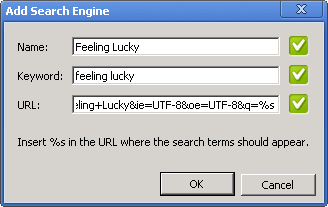
Recent Comments