Understanding Jusched.exe
By Xps. 2 Comments
What is jusched.exe?
Whether you’re a curious type looking to understand all you can or you’re looking to improve your system startup by disabling unnecessary applications, you’re reading the right article. You may have seen the process jusched.exe constantly running in the Task Manager (Ctrl+Shift+Esc) wasting computer resources.
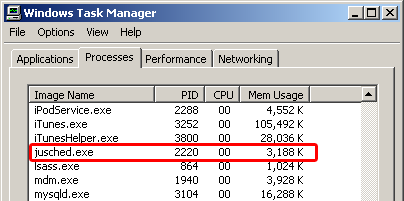
If you were in the System Configuration (Start > Run > type: msconfig) cleaning up the startup routine, you found it to be the Java Update Scheduler.
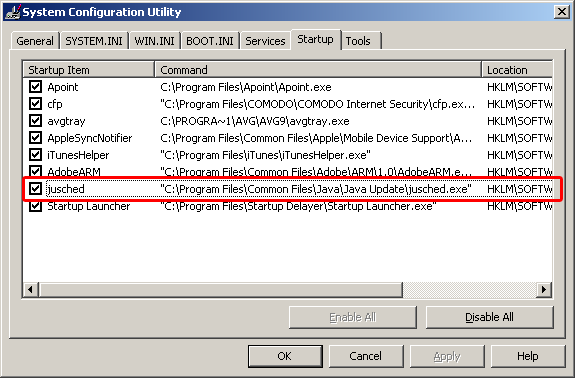
Although it is smart to keep programs like Java up to date to prevent a malicious intrusion on your system, this particular program gets updated only a few times per year and can be scheduled in a more efficient way that doesn’t slow down your computer’s startup. The program itself can be set to look for updates every day, week, or at the bare minimum, every month. So if you do have it checking monthly, why slow down your system startup routine and continue to waste resources that could be better utilized multitasking the programs you’re using? Let’s use the Windows Task Scheduler to check for Java updates more efficiently.
Disable the process
First, we need to disable the jusched.exe process. Navigate an Explorer window to either C:\Program Files\Java\jre6\bin or C:\WINDOWS\system32 and open up the Java Control Panel (javacpl.exe).
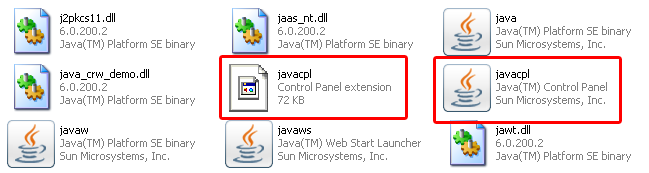
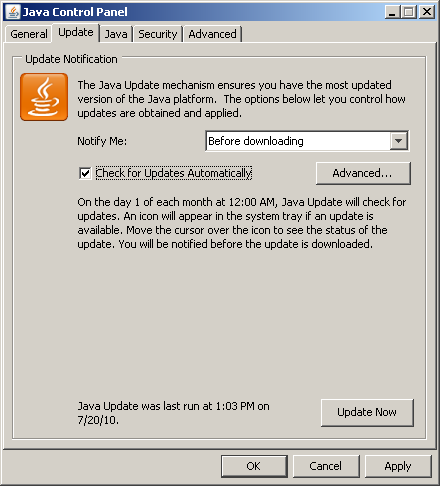
On the Update tab, uncheck the box next to Check for updates automatically. A pop-up window will appear warning of your change.
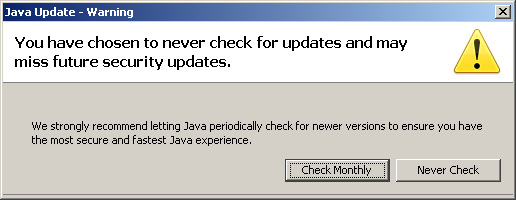
Click the Never Check button, then close the Java Control Panel with the OK button. The process will immediately disappear from the Task Manager. You’ll notice the task still shows up in the System Configuration’s Startup tab. The process logic is this:
- System loads programs scheduled to startup including
jusched.exe. - The program acknowledges it doesn’t need to be run because it was disabled.
- System moves on to the next program to load.
So whether or not you have the Java update scheduler disabled in the System Configuration, it won’t startup during the boot routine and won’t run in the background.
Setup Task Scheduler
It is important to routinely check for Java updates, but let’s use the more efficient Task Scheduler. This utility built into the operating system will close the Java Update Scheduler process after it’s been run. Assuming the Windows Task Scheduler service is running, which it is by default, open up the Scheduled Task window (Start > Run > type: control schedtasks) and click the Add Scheduled Task icon to open a wizard. When browsing for which application to start, browse to C:\Program Files\Common Files\Java\Java Update and select the jucheck.exe application.
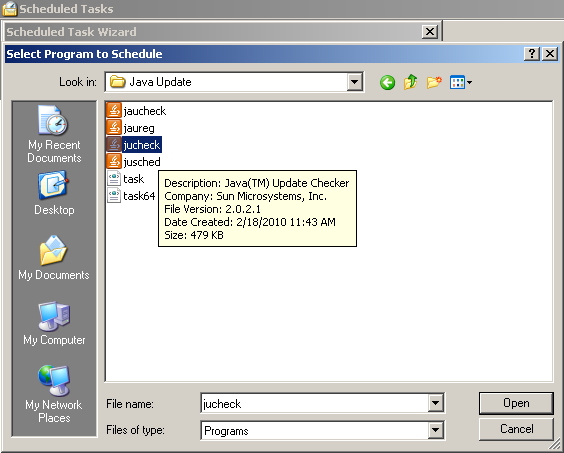
From there, you can select to run the Java Update Checker program once a month. On the last step of the wizard, place a checkmark next to Open advanced properties for this task when I click finish and then Finish the wizard. Once the properties window for this task opens, go to the Settings tab. From here, you can tell the Task Scheduler to close the Java Update Checker process after 5 minutes.
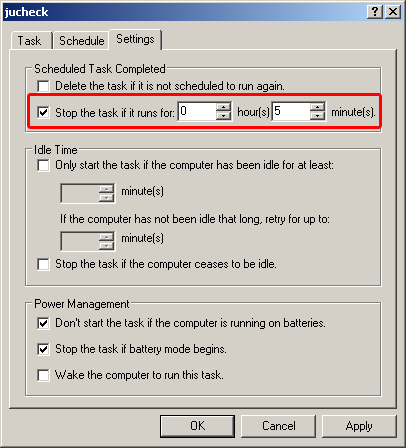
This is adequate time to check for a Java update. Afterward, the process won’t continue to use resources like the Java Update Scheduler would have.
Comments (2)
-
[…] You do not need to uninstall AVG 9.0 before beginning to install AVG 2011. During the installation, version 9.0 will be removed automatically before version 2011′s files are in place. You may be requested to reboot your computer during 9.0′s uninstall process. Any quality program will overwrite the predecessor. Thankfully, Java no longer keeps old versions installed either. […]

[…] firewall (not necessary in Windows 7), and laptop touchpad drivers, but other applications like Java Update, iTunes/Apple programs, and other 3rd-party application updates don’t need to run every […]