Disable Firefox 4 Add-on Compatibility Checking
This article only applies to FF 4-7. A newer article that applies to newer versions is found here.
If you have an old browser add-on that isn’t yet compatible with the latest Firefox release, the Add-on Manager will let you know. The add-on will be disabled with the Enable button blocked out, so what can you do?
You have two options. You can wait for the add-on’s developer to update the add-on, or you could disable add-on compatibility checking. Keep in mind that after making the change, the add-on may not work right.
- Open up Firefox’s Configuration page by typing
about:configin the Address Bar. Read the prompt and click the button saying you’ll be careful. (See how to re-enable that warning prompt) - Right-click on the page and go to New > Boolean.
- For the preference name, copy/paste in the following:
extensions.checkCompatibility.4.0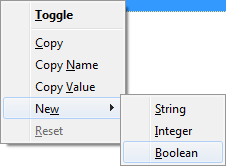
- Set the boolean value to False.
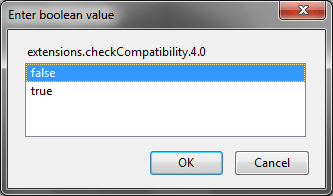
- The new preference is now on the Configuration page. All you have left to do is restart your web browser.
Now, any incompatible add-ons will be available again. At the top of the Add-on Manager, you’ll see a note that the Add-on compatibility checking has been disabled. If you click the “Enable” button, the preference you created will be deleted.


Recent Comments