Add Recycle Bin To Start Menu Or Taskbar
In a recent support query, I was asked about creating a shortcut for the Recycle Bin in the Start Menu. This client wanted a clean Desktop to show off their wallpaper but didn’t want to lose this important tool. Today’s computer tech tip will do just that and works for Windows 7 and Vista.
Open a Windows Explorer window (like Computer or Documents). Copy/Paste %AppData%\Microsoft\Windows\Start Menu\ to be whisked away to C:\Users\Your Account\AppData\Roaming\Microsoft\Windows\Start Menu. Once inside, right-click an empty area of the folder and go to New > Shortcut. The same command can be accessed from the File menu, but it’s likely you have the Menu bar disabled anyway. (Enable by going to Organize > Layout > check-mark: Menu bar)
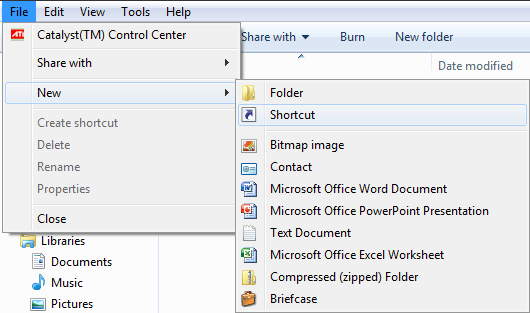
In the item location box, copy/paste explorer.exe shell:RecycleBinFolder and click Next.
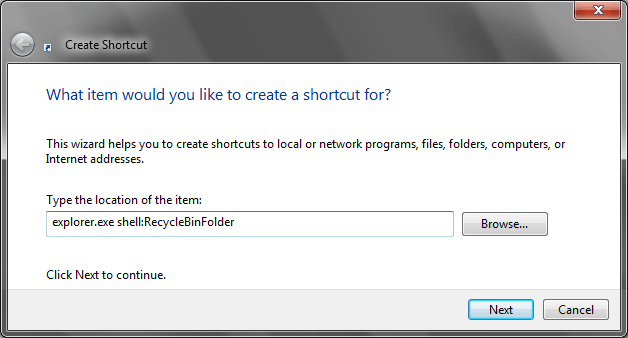
You can name the shortcut whatever you want, but Recycle Bin will do just fine. Click Finish.
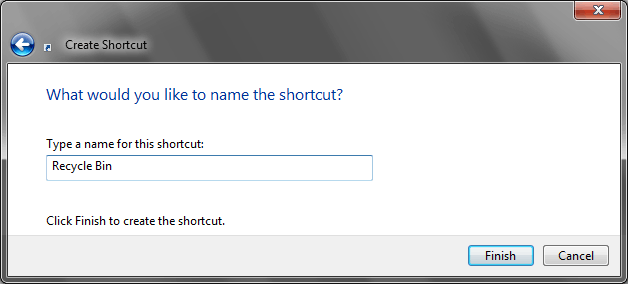
By default, the shortcut icon is a document folder. We can change that to the more recognizable recycling bin icon. Right-click the shortcut and open up its Properties. On the Customize tab, click Change Icon.
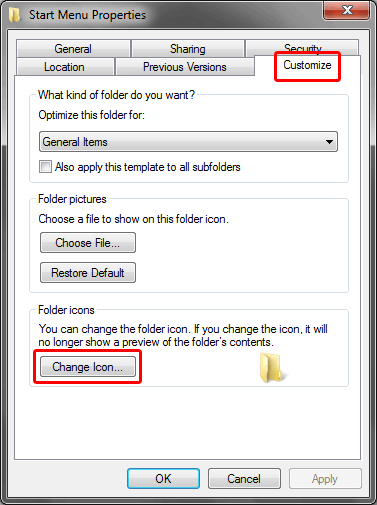
%SystemRoot%\system32\shell32.dll in the “Look for icons in this file” box, then press Enter. There are a number of icons to choose from here, including a few different styles of recycling bins. The common empty bin is located column 8, row 4.
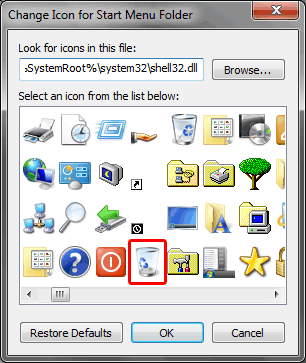
Right now, the Recycle Bin is listed above the folders in Start menu > All Programs. Right-clicking allows us to pin the shortcut to the Start Menu or even the Taskbar.
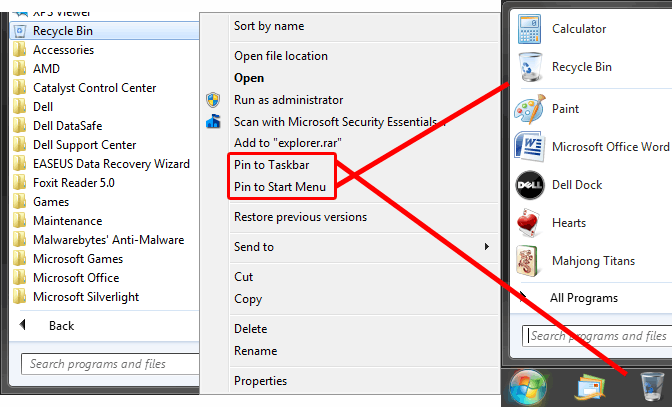
A traditional Recycle Bin on the Desktop has special options available when you right-click it. You could “Empty Recycle Bin” or adjust settings of the tool like sizing, disabling, or hiding the “Delete Confirmation” dialog. What we just created is simply a folder shortcut and changed the icon to look like the Recycle Bin tool. Our shortcut doesn’t have these right-click menus, but you have them available to you once you’re inside the Recycle Bin folder.
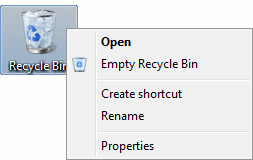

Recent Comments