WAMPserver Error: Could Not Execute Menu Item
By Xps. 11 Comments
While working on my development site the other day, I needed to temporarily disable the alias_module of Apache. When it came time to re-enable it again, I ran into this error:
Could not execute menu item (internal error) [Exception] Could not perform service action: The service has not been started
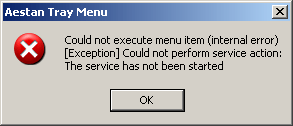
Typically when I adjust a module in Apache or extension in PHP, the service automatically restarts. It didn’t in this case, so I figured stopping the Apache service, enabling the module, and restarting Apache would do the trick, but no luck.
I went to Google seeking help for this problem returning results of others having the same difficulty, although the cause wasn’t always the same. All the support threads I read (about 10) – including a few on the WAMPserver support forum – suggested completely removing the program (the whole C:\WAMP folder), restarting the computer, and trying again with a fresh installation.
I knew there had to be a better way, preferably one where I didn’t have to backup and restore my web documents and databases. It turns out I was correct, and it’s a quick fix too.
- At this point, the Apache service is already off. Go into the Apache > Service window and select Remove Service.
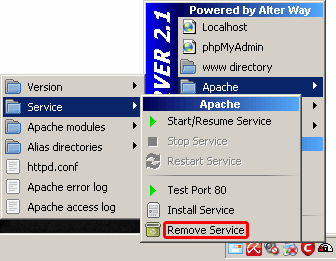
- Open up the Apache > Apache modules window and enable the desired module without resistance. In my case, it was
alias_module - Go back into the Apache > Service window and select Install Service.
- A window will pop-up to check the availability of port 80. Unless you’ve fiddled with ports, the message should say port 80 is available and the installation will proceed. Press Enter to continue.
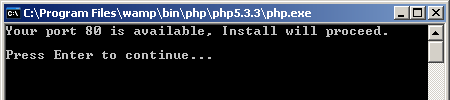
- Within the Quick Admin menu of WAMPserver, select Restart All Services and both PHP and Apache should start-up without problem.
Comments (11)
-
thanks for ur tips it’s working perfectly
-
im Go back into the Apache > can’t install the apache service, please stop this aplication…
-
Thanks a lot for this. WAMP has given me its fair share of trouble in the pass. Maybe some of you guys can find this article helpful as well. http://www.peppermintdesign.co.za/2011/11/wamp-error-could-not-execute-menu-item-internal-error/
-
Hi, When i restart the application after installing service. The same error appear here.
please help me to find out that what i do to do its right way.Thanks
Mubarak -
hi XPS,
when i used your fist step after stop all services in wamp. The Same error pop-up will come to me.. I don’t know i have to upload my site today. but i totally struck.
Please help to recover my issue.
Any help will be greatly appreciated.
————————-
Hi Xps,
I cannot remove the Apache service after stop all services in wamp. When i click the Apache remove service the Same error pop-up come here..please help me, I’m in critical situation.
Thanks
Mubarak -
Dear XPS,
Thank you so much. Very useful information.
Reg.
Sinajudheen P
Chennai -
Thank you for this info. I got the source of my problem: Skype was running on port 80 and blocked the Apache service. After stopping Skype I went from step 1 and everything went ok 🙂

You save me ! (y)
Thank you