Permanently Disable Google Instant
By Xps. 12 Comments
Google Instant is a feature added to the Google search engine on September 8, 2010 which produces search results as you type your query. It is supposed to save you time because it anticipates your query. Here’s what the Google Instant page has to say:
Our key technical insight was that people type slowly, but read quickly, typically taking 300 milliseconds between keystrokes, but only 30 milliseconds (a tenth of the time!) to glance at another part of the page. This means that you can scan a results page while you type. The most obvious change is that you get to the right content much faster than before because you don’t have to finish typing your full search term, or even press “search.” Another shift is that seeing results as you type helps you formulate a better search term by providing instant feedback.
This feature to the popular search engine wasn’t well received by everyone and some can argue that it actually takes longer to search if you use complex search queries or type at a high WPM rate. Sure, you could disable it by setting the drop-down box to “Instant is off” located to the right of the search box, or making the same adjustment to the Preferences page, but that only lasts until you clear your browser cookies.
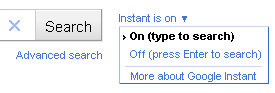
As more people decide to routinely clear their cookies (I do it daily), options like this become less helpful because you end up setting them daily. You could turn off Instant in your iGoogle page, but the cookies become a problem again. You’ll have to log into iGoogle daily and not everyone has or wants an iGoogle account.
Fortunately, there are permanent ways to disable Google Instant that will withstand deleted cookies. I use the term “permanent” loosely because Google is always changing their systems around trying to find ways to improve them.
Method 1
Rather than searching on http://www.google.com search on http://www.google.com/webhp?complete=0&hl=en instead. Surprisingly, this also disables Google Instant on the SERP contrary to the option supposedly being On.
Method 2
Those of you using Mozilla Firefox or Google Chrome as your web browsers can install the add-on known as Adblock Plus.
After you’ve installed it into your web browser and turned the stop sign red by enabling it, go into the Preferences, click the Filters menu, and click Add Filter.
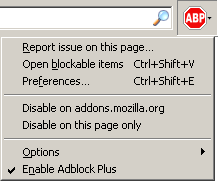
Paste in the following code and press Enter:
|http://www.google.com/extern_js/
Now try searching in Google again and see the Instant feature is now disabled.
We’d like to hear from you! Does Google Instant help you search quicker? What things other than traditional website adverts do you block with Adblock Plus?
Comments (12)
-
That first option works perfectly. Thanks! 🙂
-
The Adblock Plus option no longer works…
-
Where do I enter Method 1? I use FF, but switched default search to DuckDuckGo and in about:config with the “Google” filter, I have no results such as: http://www.google.com in “value” column. So, where do I apply this?
I also can’t get the 2-nd method to work. -
Hi XPS, excellent work, thank you!
I’ve been using both methods at the same time, in FF 3.6 and FF 8.0, but some days ago Google Instant showed up again in FF 8.0… then, like magic, it disappeared as it came (?!) after some time… But now it’s permanent, none of the methods work anymore in my FF 8.0 browser… any suggestions/ideas? is Google “changing codes” or similar? In some forums I have seen another piece of code to block in ABP:
||http://www.google.com/extern_js/f/*.js
What do you think about it?Thanks & regards
PS: my apologies for my english (it’s not my mother tongue)
-
Thank you very much for your kind & detailed & answer!
You guessed correctly, and now I’m quite sure Google is using different regional settings to avoid ABP filters… for Spain, the new filter (working perfectly by now) is:
|http://www.google.es/xjs/_/js/s/
Thanks & regards
-
Ironically this has fixed my Google Instant. Thanks.
-
I’m using Chromium in Linux Mint 11 (Ubuntu) and I can right click the AdBlock Plus, choose Options, then click the Add Your Own Filters tab and paste http://www.google.com/extern_js/ into it. Ctrl-R refreshes and you see http://www.google.com/extern_js/ listed as one of your own filters. Hope this helps someone!

Article Update: I found out that by searching at http://www.google.com/webhp?complete=0&hl=en instead of http://www.google.com will also disable Google Instant. It’s great because it doesn’t require a browser add-on so more browsers can use it. The article has been updated to reflect this helpful tip.