Understanding Ctfmon.exe
What Is It?
You may have noticed the process ctfmon.exe running in the Task Manager (Ctrl+Shift+Esc), but do you know what it is?

If you’re like me, you’re curious about unknown applications and you prefer to disable or remove ones you don’t need. According to the System Configuration Utility (Start > Run > type: msconfig), this particular application is set to run every time your computer starts up.
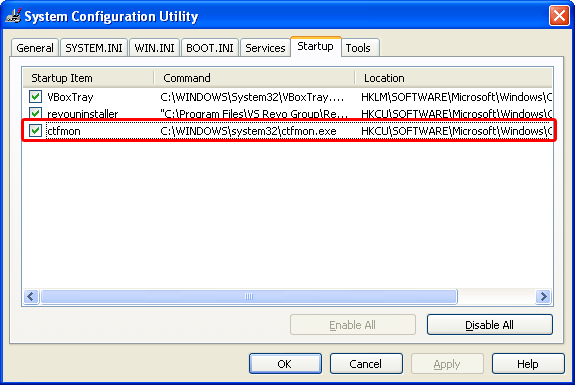
Ctfmon.exe is apart of the Language Toolbar and Alternative User Input Text Input Processor. It also has some connection with Microsoft Office XP (2002) and Office 2003. It allows your computer to support speech-to-text, handwriting recognition from tablet PCs, language translation, and support for Asian languages using the On Screen Keyboard. Most people don’t utilize such services, so it’s safe to disable.
Disable The Process
There are two quick and easy ways to disable it and neither of them involve un-checking it within the System Configuration Utility. Doing so is only a temporary solution that will re-enable itself later on. We need permanent solutions.
Solution 1 is to disable advanced text services. Open up the Control Panel and navigate to the Regional & Language Options. If you’re using the “Category View,” you can find this within the “Date, Time, Language, and Regional Options” category. Within the Regional & Language Options window, go to the Languages tab and open the Details for “Text services and input languages.” Inside the Text Services & Input Languages window, go to the Advanced tab and place a check-mark next to “Turn off advanced text services.”
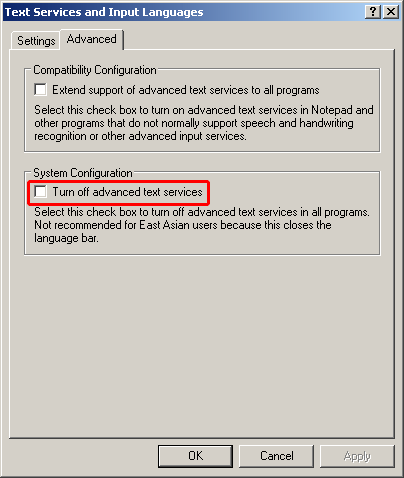
Ctfmon.exe should immediately disappear from the Task Manager.
Solution 2 involves un-registering the appropriate DLL (Dynamic Link Library) files. Open up the Run window from the Start menu, type in (or copy and paste) Regsvr32.exe /u msimtf.dll and click Ok. A window will pop-up verifying the change.
Afterward, un-register the second DLL the same way: Regsvr32.exe /u msctf.dll
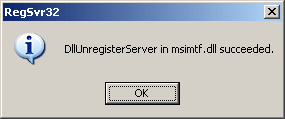
If you wanted to register these DLLs again, type the same commands again but omit the /u attribute.
If you’d like to dig deeper into this process, I suggest checking out the Microsoft Knowledge Base. Leave me a comment with a process you’re curious about and I’ll feature it in an upcoming article.

Recent Comments