Installing BitDefender Antivirus Free 2013
BitDefender has caught my eye many times for years because it’s frequently rated highly among independent testers. One such group, AV-Test.org, rated BitDefender Internet Security 2013 one of the three overall best products among the protection, repair, and usability categories they score. It specifically scored 6/6 in protection, 5/6 in repair, and 6/6 in usability. (source)
I’ve been using Avira Antivirus Free for a long time, primarily on test machines, but I recently decided the intrusive advertisements to upgrade to the paid version have gotten out of hand. It’s still a quality product in preventing, scanning for, and repairing malware, and the user interface is awesome, but it’s time to consider other alternatives. The full-screen popup advertisements about 5 minutes into every startup went too far and it’s understandably against their terms of service to disable the advertisements.
BitDefender Antivirus Free proudly points out their excellence award, the light impact on system resources, and that they’re discrete about advertising the paid version. They seem to take a jab at Avira’s methods by saying:
No nagging commercials. Tired of daily, full screen commercial messages in your free product? Bitdefender Antivirus Free Edition gives you rare, discreet messages, on a need-to-know basis only.
Today’s computer tech tip will walk through the installation process of BitDefender Antivirus Free 2013, and hopefully we won’t find bloatware along the way. It works universally among Windows 8, 7, Vista, and XP on both 64-bit and 32-bit systems. Keep in mind that you should only have 1 anti-malware program running at a time. You can have as many as you want installed, but only one should have the guard / “resident shield” / “real-time protection” option enabled at a time.
Step 1: Downloading
There are many providers available to obtain the download from, but I suggest one of the following:
- BitDefender.com
- FileHippo.com (one of my favorite sites on the Internet)
Both sources only provided a 158 KB installer download rather than the whole setup program. Opening up the little installer will quickly download the full 7.63 MB installer in the same directory, and then automatically start the installation.

Step 2: Installation
Read through the End User License Agreement and check the box agreeing to it. You can also choose to disable sending anonymous reports on the program’s use back to the developers like I’ve done below.
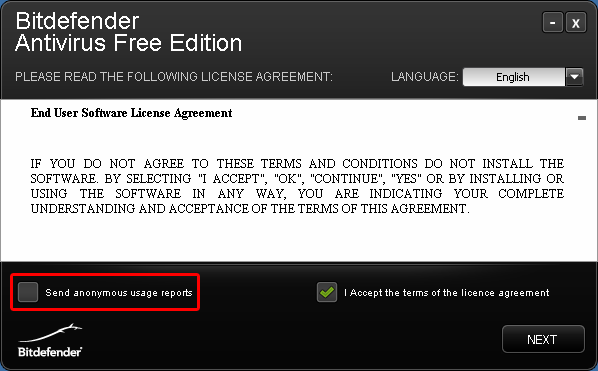
Choose the location where you’d like the program installed. The default location C:\Program Files\Bitdefender\Antivirus Free Edition\ is fine enough. You can disable the “Initial System Quick Scan” because I recommend doing a full system scan after the program is installed.
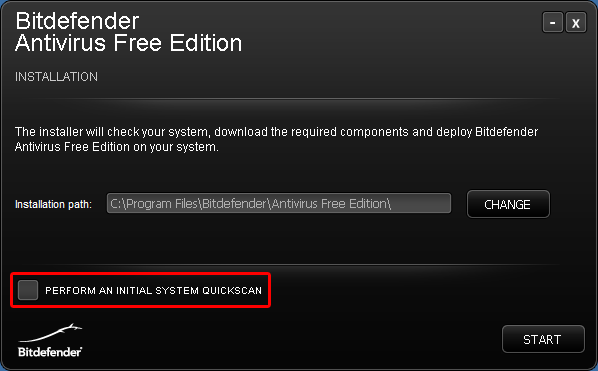
After a few minutes, the installation will automatically complete and the user interface pops up.
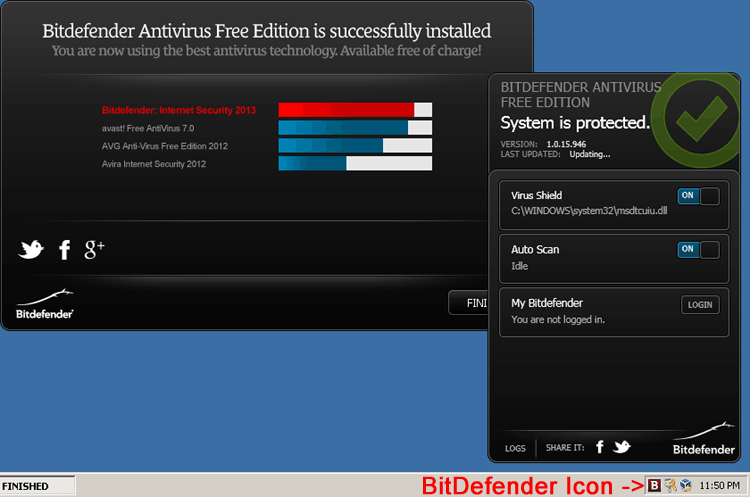
The interface is very basic – allowing you to enable/disable the virus shield for real-time protection, enable/disable the auto-scan, and login to your required BitDefender account. Just as advertised, there are no other configuration settings, but I’ll get into that later in the article.
Step 3: Registration
Despite being a free product, you are required to register it in order to use it past 30 days. Click the Login button on the interface, then the Create a new account link below the login form. If you have a special email address for unimportant account registrations, use it here. You will be sent a confirmation email to verify your account. Although not labeled as a required field, you do need to enter in your name or moniker.
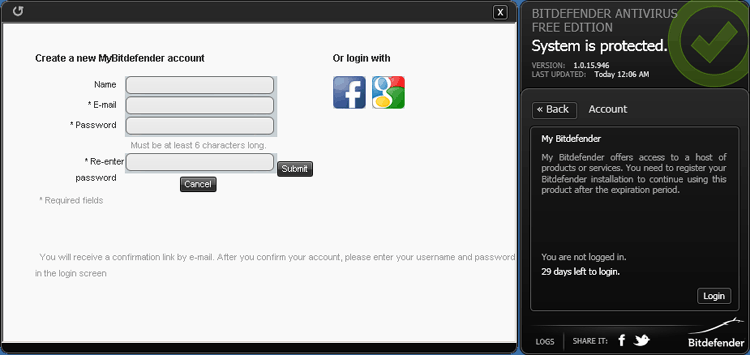
Once that’s taken care of, you’re totally setup.
Step 4: Using
BitDefender isn’t like your typical anti-virus program. There are no scheduled scans to setup or full system scans you need to run routinely. It is completely automatic. The system scans only when your computer has free resources and files that it knows are clean aren’t soon scanned again. It really is a “set it and forget it” program. With the independent testers regularly rating it high over the years, it’s certainly worth a shot and definitely suits my needs.

Recent Comments